Student Learning Tools
OrbitNote
SD71 Subscription – Use with Chrome Extension in both Chrome and Edge.
OrbitNote (Modern) is an approved browser extension installed on computers across the district. This extension can be installed on home and BYOD technology. Staff and students may be prompted to sign in an additional time if accessing OrbitNote (Modern) for the first time. Login with your district Microsoft Account.
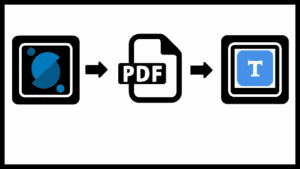
For more information on OrbitNote (Modern) visit the Texthelp Academy page to watch a video tour of the new tools and to find training guides to walk you through all of the features in the new OrbitNote.
File Types Supported
FEATURES:
- Read text aloud
- Dictionary and Picture Dictionary
- Translate words
- Highlight text
- Build vocabulary lists
- Typewriter Tool for annotation
- Word Prediction
- Dictation
- Freehand drawing tool
- Shapes Drawing tool
INFORMATION:
- Use Chrome or Edge Browser
- Use Google Chrome Extension in both Chrome and Edge OrbitNote Extension
- Installed on all SD71 computers
- All staff and students have access to OrbitNote and Office 365
- Can be added to home or BYOD computers
- PDF File needs to be uploaded from local device
- PDFs need to be Accessible
- Available in multiple languages including French
LINKS:
ReadWrite and OrbitNote Microsoft Resources
OrbitNote Thinklink Interactive Toolbar
Using Texthelp’s OrbitNote Extension In Chrome with Office 365
OrbitNote Training Videos (SD71 Microsoft Account sign in and we use Teams or D2L not Google classroom)
Learn OrbitNote . . . with Icons
Use the links below to access step by step set of instructions on using OrbitNote in a number of different applications using visual icons. Order the Icon Deck from the print shop. Print off the accompanying set of instructions below.
VIDEOS
Comox Valley OrbitNote Overview
OrbitNote Overview
OrbitNote Webinar recording by Matt and Jane
OrbitNote Overview French
Scanning Feature in OrbitNote
Signing In
Selecting the OrbitNote ico from the extension bar.
![]()
Choose Sign in with Microsoft in SD71 Comox Valley.
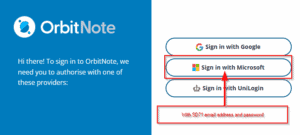
Sign in with your Office 365 account (school district email and password).
(Note: the first time may require you to log in twice due to the updates that occured over the summer.)
Using OrbitNote and Read&Write for Chrome at home or on BYOD devices with SD71 account:
If you would like to install OrbitNote extension for Google Chrome at home or on BYOD computers:
1. Make sure you have Google Chrome Browser loaded.
2. Go to the Chrome web store and install the OrbitNote Extension and Read&Write Extension
3. Once the above steps are complete and these 2 extensions are installed you will need to use OneDrive to access PDF documents. You can also use Read&Write by clicking on the Read&Write rw purple puzzle piece in the Chrome extensions area. Select and Signing in with Microsoft and Log in with your SD71 email.
Student #@www.learn71.ca
4. Please also consider installing the Screenshot Reader
SAMPLE PDFs:
OrbitNote Writing Prompts Trial
How to Survive the First Morning of Daylight Savings Time 8.19
Graphic Organizers Collection Learn 71 (part way down the page)



